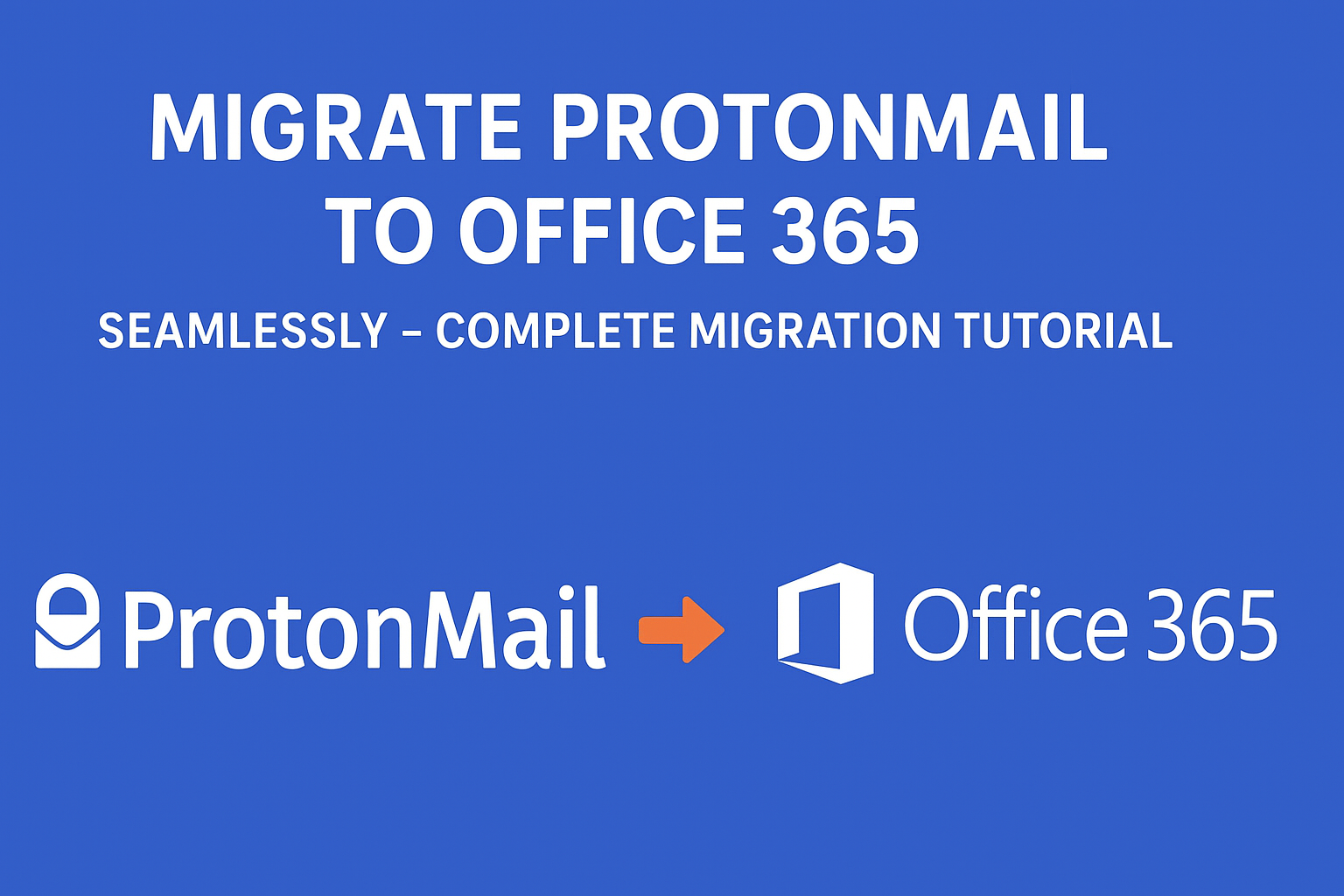For most users and organizations, moving to a different email platform is not an everyday activity. Because it requires the appropriate methodical process and understanding of how both platforms work. Recently, we saw one of the most common transitions on how to migrate Proton Mail to Office 365. Users are navigating from Protonmail to Office 365 for its productivity suite, which is used by millions of users worldwide. If you also want the simplified solution to accomplish the migration process, and you are on the right webpage.
This complete blog will serve as your complete roadmap, including the IMAP Backup Tool. We will start with execution to troubleshooting steps, along with post-migration checks. By the end of this blog, you will get everything you need to migrate ProtonMail to Office 365.
Understanding the Brief About ProtonMail and Office 365
Before we move to the process of migrating from ProtonMail to Office 365, it’s better to get a brief understanding of the email platform we are working with.
ProtonMail: It is a privacy-focused email service that uses end-to-end encryption. Hence, it is appropriate for individuals and businesses who prioritize confidentiality. But the cons is that it is limited. Although, when it comes to integration with external apps and enterprise collaboration tools.
Office 365 (Microsoft 365): It is known as the cloud-based productivity suite, which is embedded with Outlook, Word, Excel, Teams, OneDrive, and SharePoint. It is designed for team collaboration, enterprise scalability, and flawless integration with multiple platforms.
Quick Steps to Migrate ProtonMail to Office 365
- Download and open the IMAP Backup Tool on your existing PC.
- Enter the Protonamil credentials to authenticate the login process.
- Now, pick the specific ProtonMail data that you want to migrate.
- After that, choose Office 365 from the given list of email clients.
- Authenticate Office 365 account with the correct ID and password.
- Utilize the advanced feature and click Next to begin migration process.
Common Scenario where You Need to Transfer ProtonMail Emails to Office 365
Now, we will go through some of the common pointers where you need to migrate your ProtonMail data into Office 365. Then you know this in better way, that’s why this migration makes sense for individuals, startups, and enterprises:
- Collaboration Features: While ProtonMail is excellent for privacy, Office 365 integrates Outlook, Teams, OneDrive, SharePoint, and other Microsoft tools—making teamwork seamless.
- Professional Domain & Branding: Businesses often prefer email addresses like [email protected] instead of a ProtonMail domain. Office 365 makes domain integration simple.
- Storage & Growth potential: Office 365 offers large mailboxes (50GB or unlimited in enterprise plans) along with OneDrive cloud storage.
- Compliance & Administration: With Office 365, IT admins gain advanced control: retention policies, legal holds, DLP, auditing, and eDiscovery.
- Better Integration: Direct integration with CRM, ERP, and productivity apps is easier in Microsoft’s ecosystem.
In short, ProtonMail is great for privacy enthusiasts, but Office 365 is built for productivity and business growth. Now, we will move to the technical steps to move from ProtonMail to Office 365.
Pre-Migration Checklist
To proceed with the methods to migrate ProtonMail to Office 365, just make sure that you are ready to avoid downtime or data loss:
- ProtonMail Plan: Access to Bridge or Import-Export (paid plans only).
- Office 365 License: Active accounts with Exchange Online mailboxes.
- Backup: Export ProtonMail data as MBOX as a fallback.
- Mailbox Size: Check ProtonMail storage vs. Office 365 capacity.
- Credentials: Secure logins and IMAP details (for Bridge).
- Domain Setup: Ability to update DNS (MX, SPF, DKIM) if using a custom domain.
- User Notice: Inform users about migration timing and new login details.
Once you are ready with these prerequisites, you can choose a migration method.
Method 01: Use ProtonMail Bridge to Transfer ProtonMail emails to Office 365
Here, we will use ProtonMail Bridge to migrate your ProtonMail emails into the Office 365 account. However, you have to go through several, which can be a bit difficult for non-voice users.
Step 01: Install ProtonMail Bridge
- Download ProtonMail Bridge for Windows, macOS, or Linux.
- Install and log in with your ProtonMail credentials.
- Bridge will generate a local IMAP configuration (host, port, username, password).
- Once, you should confirm all your IMAP settings accordingly.
Step 02: Prepare Office 365 Mailboxes
- Log in to the Microsoft 365 Admin Center.
- Ensure the target mailbox exists and is active.
- If migrating multiple users, create all accounts first.
Step 03: Configure IMAP Migration
For this, you can use:
- Exchange Admin Center>>Migration>>Add Migration>> IMAP.
- Or directly use the IMAP Backup Tool to migrate emails from ProtonMail to Office 365.
Step 04: Map ProtonMail to Office 365
- Provide the source Bridge IMAP credentials.
- Provide destination Office 365 credentials.
- Map folders like Inbox, Sent, Drafts, and Archive.
Note: Large mailboxes may take hours to days. Although it depends on bandwidth. Now, you can log in to Office 365 Outlook and check random emails and attachments. So that you can make sure that the sent emails and folder hierarchy are the same or not.
Method 02: Export & Import Emails ProtonMail Email Office 365
If you prefer offline backup or one-time import, this is another route to migrate emails from ProtonMail to Office 365.
Step 01: Export ProtonMail Mailbox
- Install ProtonMail Import-Export App.
- Log in with your ProtonMail credentials.
- Select mailboxes/folders to export.
- Save as an MBOX file on your computer.
Step 02: Convert MBOX to PST or Office 365
- Office 365 doesn’t support MBOX directly.
- Use MBOX to PST Converter to change MBOX>> PST.
- Import PST using Outlook Import Wizard or Microsoft 365 Import Service.
Important Note: At last, you can open Outlook with your Office 365 account. But you should keep in mind that these methods are quite time-consuming due to their long procedure. Also, there is a high risk of partial migration or missing attachments.
Migrate ProtonMail to Office 365 Directly with IMAP Backup Tool
IMAP Backup Tool is a reliable solution for users who want to transfer their ProtonMail emails directly to Office 365 without any technical hurdles. User can move from ProtonMail to Office 365 within a few clicks without any hassle. There is no such technical expertise needed; you simply have to enter the correct credentials associated with both accounts. Along with that, it will keep all the folder structure, along with attachments, safe and secure. Additionally, you can use this software on different OS according to your preference.
- Direct Migration: Transfer emails from ProtonMail to Office 365 in just a few clicks.
- No ProtonMail Bridge Required: Works for both free and paid ProtonMail users.
- Bulk Migration: This software can move single or multiple accounts at once.
- Maintain Data Integrity: Keeps attachments, metadata, and folder structure intact.
- Selective Migration: Use filters like date range, folders, and attachments to transfer only the data you need.
- User-Friendly Interface: This utility is designed for both technical and non-technical users.
- Free Up Server Space: You can delete unnecessary data after the migration process.
Conclusion
Moving from ProtonMail to Office 365 helps you unlock a complete suite of business tools, along with collaboration and accessibility. While ProtonMail Bridge or MBOX export can work, they are often slow, technical, and limited to certain users. For a smoother experience, using a professional IMAP Backup Tool is the most reliable option. It allows direct migration with full data integrity and minimal effort. Whether you’re an individual or a business, choosing the right method to migrate ProtonMail to Office 365 ensures your emails, attachments, and folders are safely available in Office 365.
FAQs – Migrate ProtonMail to Office 365
Ans: No, ProtonMail does not provide a direct migration option. You can either use ProtonMail Bridge with IMAP or the recommended IMAP Backup Tool for a direct transfer.
Ans: Yes, if you are using the manual IMAP method. However, the automated IMAP Backup Tool can migrate ProtonMail emails to Office 365 without Bridge.
Ans: Free accounts cannot use ProtonMail Bridge. In this case, you will need the IMAP Backup Tool that supports direct ProtonMail to Office 365 transfer.
Ans: The time depends on the size of your mailbox, internet speed, and migration method. Manual methods are slower, while automated tool can handle large mailboxes much faster.
Ans: Yes, if you use IMAP Backup Tool, your emails, attachments, metadata, and folder hierarchy are preserved. Manual methods may sometimes lead to incomplete migration.
Ans: Yes, bulk migration is possible with the IMAP Backup Tool. It can perform the bulk migration with ease. On the other hand, the manual approach requires migrating one account at a time.
Nathan Matthew is a seasoned tech blogger specializing in email backup and migration solutions. With a keen eye for detail and a passion for simplifying complex tech topics, Nathan helps readers navigate the digital landscape with clarity and confidence. His content is trusted by professionals seeking reliable, easy-to-follow guidance on protecting and managing their email data. When he’s not writing, Nathan is exploring the latest innovations in cloud storage and data security.