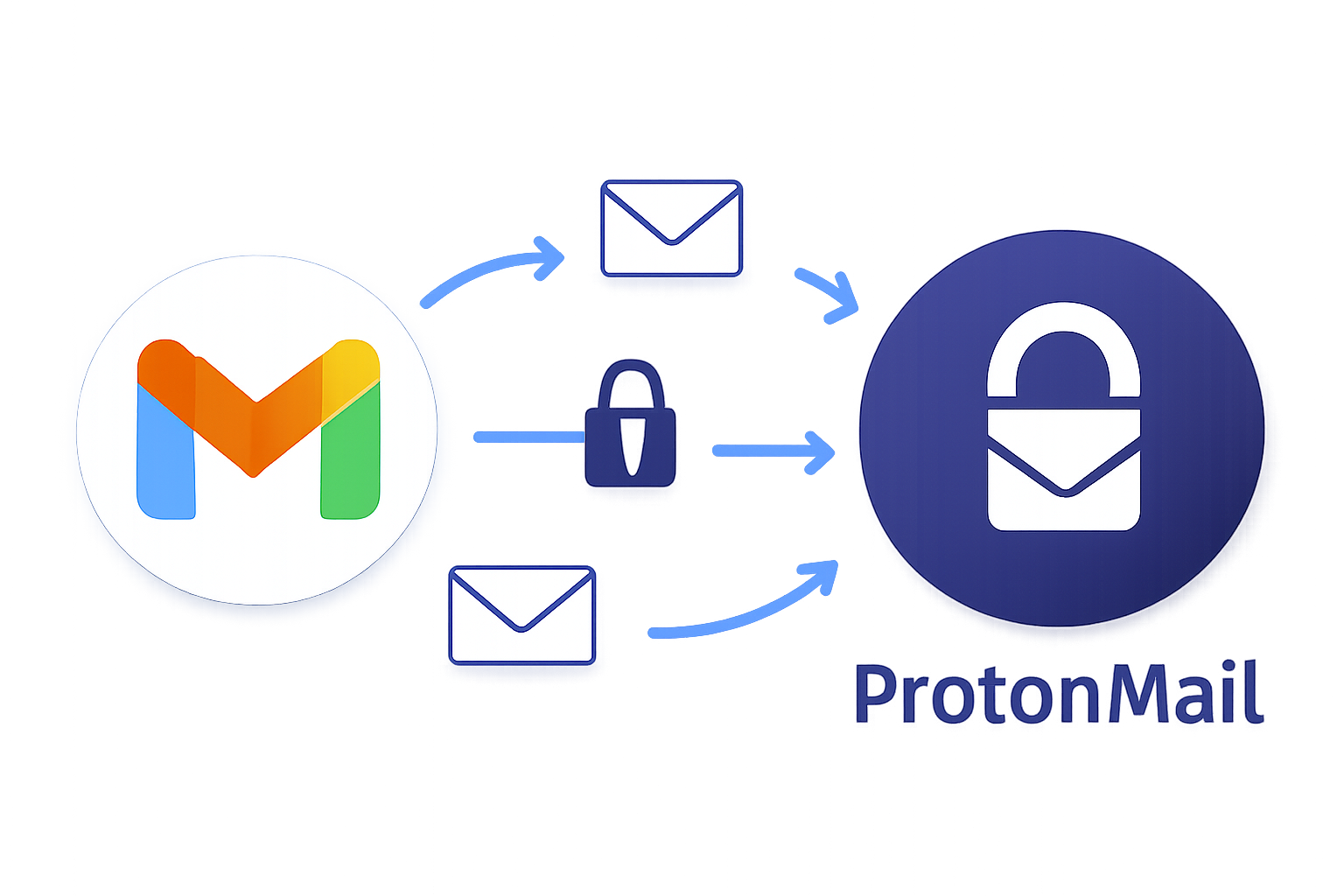In an era where online privacy matters more than ever, many users are seeking alternatives to mainstream email services like Gmail. ProtonMail stands out as a secure, privacy-focused email provider offering end-to-end encryption and robust protection against data scanning and ads.
If you are considering switching to ProtonMail, transferring your existing emails and contacts may seem daunting. This comprehensive guide will walk you through easy, effective ways to migrate your Gmail account to ProtonMail while ensuring the process is smooth and secure.
Why Switch from Gmail to ProtonMail?
ProtonMail is designed for users who prioritize privacy and ownership of their communication. Unlike Gmail, which scans emails for ad targeting and data mining, ProtonMail offers:
- End-to-End Encryption – Only you and your recipient can read your messages.
- No Ads or Tracking – A clean, private email experience.
- Open-Source Software – Transparent and trustworthy.
- Advanced Features – Self-destructing emails, encrypted contacts, and no-log policy.
- Data Sovereignty – Protected under strict European privacy laws.
Switching means better email security, freedom from surveillance, and peace of mind.
Preparations Before Migrating
Before starting the migration, make sure to:
- Create a ProtonMail account (free or premium).
- Decide what to transfer – Emails, contacts, and/or calendar events.
- Back up important Gmail emails locally as a precaution.
Being prepared ensures a smooth migration with minimal risk of missing data.
Methods to Transfer Emails from Gmail to ProtonMail
Method 1: Using ProtonMail Easy Switch Tool
The ProtonMail Easy Switch tool is the simplest option for importing data from Gmail.
Steps:
- Log in to ProtonMail.
- Navigate to Settings → Import via Easy Switch.
- Select Gmail as the source.
- Choose what to import – emails, contacts, calendars.
- Sign in to Google and grant permissions.
- Start the import (time varies depending on mailbox size).
Best choice for most users – Easy, secure, and maintains most email structures.
Method 2: Setting Up Automatic Forwarding from Gmail
This ensures future Gmail emails are automatically sent to ProtonMail.
Steps:
- Open Gmail, go to Settings → Forwarding and POP/IMAP.
- Click Add a forwarding address, enter your ProtonMail email.
- Verify the forwarding request in ProtonMail.
- Select Forward a copy of incoming mail to ProtonMail.
- Save changes.
For old messages, manually forward important emails.
Method 3: Using Third-Party Migration Tools
If you have a large mailbox or require automated migration:
- Use tools like DRS Softech Gmail Backup Tool or Aryson Gmail Backup Tool.
- Benefits:
- Bulk migration of emails, contacts, and calendars.
- Preserves folder hierarchy and attachments.
- Offers selective migration via filters.
- Downside: Some tools may be paid.
Limitations and Considerations
- Manual forwarding is slow and loses Gmail’s label system.
- Easy Switch may not perfectly import all metadata.
- Third-party tools may require IMAP knowledge or a paid license.
- Keep Gmail active for some time after migration to avoid missing emails.
Step-by-Step Guide to Migrate Gmail to ProtonMail
- Create a ProtonMail account.
- Import old data using Easy Switch:
- Go to Settings → Easy Switch → Connect Gmail.
- Select data type (emails, contacts, calendars) and start the import.
- Set up Gmail auto-forwarding for future emails.
- Verify imported data in ProtonMail.
- Inform contacts of your new email address.
- Keep Gmail active for a transition period.
Tips for a Smooth Transition
- Backup critical emails locally before migration.
- Learn ProtonMail’s features (labels, filters, encryption tools).
- Use ProtonMail’s apps for ease of access.
- Notify all important contacts.
- Retain Gmail for at least a month during the switch.
Conclusion
Switching from Gmail to ProtonMail is a step toward enhanced privacy and control of your communications.
- Easy Switch + Forwarding offers a free, user-friendly solution for most people.
- Third-party tools are ideal for enterprise-level or bulk migration needs.
Choose the method that fits your requirements best, and start enjoying secure, encrypted emailing with ProtonMail today.
Frequently Asked Questions (FAQ) about Migrating from Gmail to ProtonMail
The easiest way is to use ProtonMail’s built-in Easy Switch tool. It securely imports your emails, contacts, and calendars from Gmail with just a few clicks after you grant access to ProtonMail. This method runs in the background and keeps most of your email structure intact.
Yes, using the Easy Switch tool or third-party migration tools, you can import your historical Gmail emails. However, manual forwarding only transfers new emails going forward.
You can set up automatic forwarding in your Gmail settings to send all incoming messages to your ProtonMail address. This ensures you do not miss any future emails while transitioning.
Folder structures and labels may not fully transfer using manual forwarding or some migration tools. Easy Switch preserves much of it, but ProtonMail uses a different organizational system, so some adjustments might be needed.
Yes, ProtonMail uses secure OAuth authentication and only accesses the data needed for migration. Your login credentials are not stored, and the connection is encrypted to protect your privacy.
Manual forwarding is slow and tedious for large volumes of email. Attachments may not always transfer correctly, and you must keep the Gmail account active during forwarding.
The Easy Switch tool is available to free and paid ProtonMail users. However, some premium features may offer enhanced migration options. Third-party migration tools might require a separate purchase.
The duration depends on the size of your Gmail mailbox and method used. Easy Switch typically runs in the background and can take anywhere from minutes to several hours.
Yes, ProtonMail’s Easy Switch supports importing contacts and calendar events along with your emails.
Notify your important contacts of your new ProtonMail address, learn ProtonMail’s interface and features, and keep your Gmail account active for a transitional period to avoid missing emails.
Nathan Matthew is a seasoned tech blogger specializing in email backup and migration solutions. With a keen eye for detail and a passion for simplifying complex tech topics, Nathan helps readers navigate the digital landscape with clarity and confidence. His content is trusted by professionals seeking reliable, easy-to-follow guidance on protecting and managing their email data. When he’s not writing, Nathan is exploring the latest innovations in cloud storage and data security.