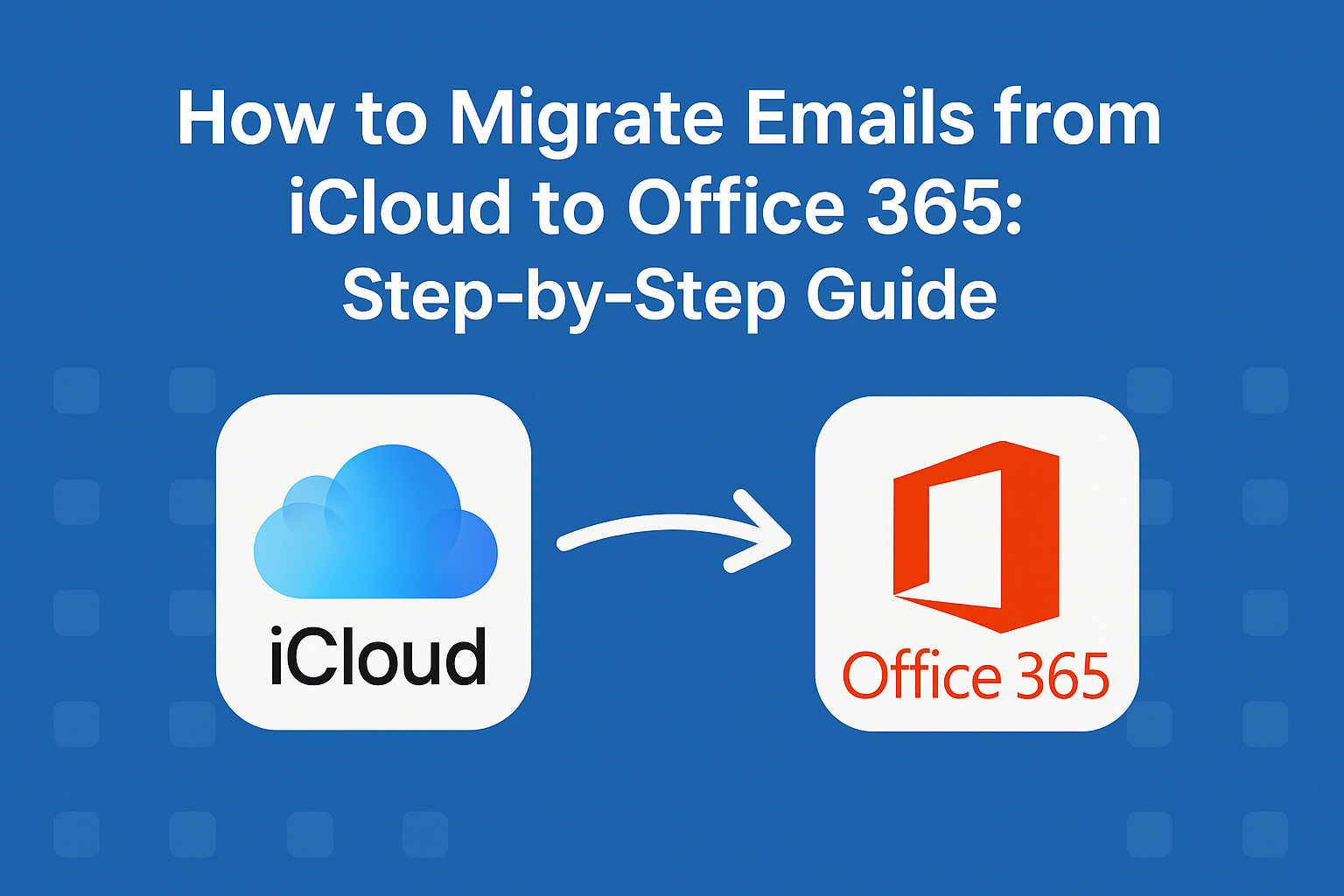Are you planning to switch from iCloud Mail to Microsoft Office 365? Whether you’re upgrading to a more professional email setup or consolidating accounts for productivity, migrating emails from iCloud to Office 365 might seem challenging — but it doesn’t have to be.
In this comprehensive guide, we’ll walk you through step-by-step methods to transfer your emails from Apple’s iCloud Mail to Microsoft’s Office 365 (Outlook). You’ll also find bonus tips for reverse migration (Office 365 to iCloud), tools to automate the process, and expert advice to ensure your transition is smooth, secure, and complete.
Why Migrate from iCloud Mail to Office 365?
Apple’s iCloud Mail works well for personal users. But when it comes to advanced email management, business communication, or collaboration tools, Microsoft 365 takes the lead.
Here are a few reasons users make the switch:
- Business-Class Features: Outlook supports rules, policies, integrations with Teams, SharePoint, and more.
- Better Productivity: Tools like Word, Excel, and Teams work seamlessly in the Office 365 ecosystem.
- More Storage: Office 365 plans offer larger mailbox storage and OneDrive integration.
- Enterprise-Grade Security: Microsoft 365 has compliance, encryption, and better data governance options.
Pre-Migration Checklist
Before starting the migration, gather the following to ensure a smooth transition:
- iCloud account credentials (Apple ID and password)
- Microsoft 365 (Office 365) account access
- A PC or Mac with Microsoft Outlook installed
- A stable internet connection
- Optionally: Backup your iCloud Mailbox (using Apple Mail, Time Machine, or export options)
Pro Tip: Back up your entire iCloud email data before beginning the migration to avoid accidental data loss.
3 Proven Ways to Migrate iCloud Email to Office 365
There are three main methods available:
| Method | Best For | Tools Required |
|---|---|---|
| Manual via Outlook | Single users, free | Microsoft Outlook |
| Third-party tools | Business use, bulk migration | Kernel, SysTools, BitTitan |
| IMAP configuration | Tech-savvy users, custom setup | Email client (Thunderbird, Outlook, etc.) |
Let’s explore each method in detail.
Method 1: Manual Transfer via Microsoft Outlook
This is the most accessible method if you’re migrating a single account.
Step 1: Add Your iCloud Email Account to Outlook
- Open Microsoft Outlook (Windows/Mac).
- Go to
File > Account Settings > Add Account. - Enter your iCloud email address (
[email protected]). - Select IMAP manually and use these settings:
- Incoming Mail Server (IMAP):
imap.mail.me.com - Port: 993
- SSL: Required
- Outgoing Mail Server (SMTP):
smtp.mail.me.com - Port: 587
- Authentication: Required
- Incoming Mail Server (IMAP):
If you have two-factor authentication enabled on your Apple ID, generate an app-specific password from Apple ID Settings.
Step 2: Export iCloud Mailbox to PST File
- In Outlook, go to
File > Open & Export > Import/Export. - Choose Export to a file →
Outlook Data File (.pst)→ Click Next. - Select your iCloud inbox and folders → Click Next.
- Save the PST file to your computer.
Step 3: Add Your Office 365 Account
- Again, go to
File > Account Settings > Add Account. - Enter your Office 365 email.
- Outlook will auto-configure it using Exchange protocol.
Step 4: Import PST File into Office 365 Mailbox
- Go to
File > Open & Export > Import/Export. - Choose Import from another program or file → Select
.pst. - Choose your Office 365 inbox as the destination.
- Click Finish to complete the import.
All your iCloud emails are now accessible within your Office 365 mailbox!
Method 2: Use a Third-Party Email Migration Tool
If you’re migrating multiple accounts or want an easier route, use a professional tool.
Popular Tools to Migrate iCloud to Office 365:
Steps Using SysTools iCloud to Office 365 Tool:
- Download and install the tool.
- Select iCloud as the source and Office 365 as the destination.
- Authenticate with both accounts using credentials or OAuth.
- Choose folders to migrate (Inbox, Sent, etc.).
- Start the migration.
Pros and Cons:
| Pros | Cons |
|---|---|
| Fast and automated | Paid license required |
| Maintains folder structure | May need admin permissions |
| Ideal for bulk or business migration | Some learning curve |
Method 3: IMAP Configuration via Mail Clients
This method involves syncing both iCloud and Office 365 via IMAP in a mail client like Thunderbird, Outlook, or Apple Mail.
Step-by-Step:
- Add both your iCloud and Office 365 accounts to the mail client using IMAP.
- Open both inboxes side-by-side.
- Manually drag and drop folders or emails from iCloud to Office 365.
IMAP Settings:
- iCloud:
- Server:
imap.mail.me.com - Port: 993 (SSL required)
- Server:
- Office 365:
- Server:
outlook.office365.com - Port: 993 (SSL required)
- Server:
This method is not ideal for large mailboxes but works fine for small data sets.
Post-Migration Checklist
After migrating your emails, don’t forget to:
- Verify Folder Structure: Make sure all subfolders and important messages are in place.
- Send a Test Email: Ensure your Office 365 is working.
- Export and Import Calendar & Contacts:
- Use iCloud.com to download contacts/calendar in
.vcfand.icsformats. - Import into Outlook via
File > Open & Export.
- Use iCloud.com to download contacts/calendar in
Bonus: Migrate Emails from Office 365 to iCloud
Need to reverse the migration? You can move emails from Office 365 to iCloud using the same manual or IMAP-based methods.
Steps:
- Add Office 365 and iCloud accounts to a mail client (e.g., Outlook or Apple Mail).
- Export Office 365 mailbox to a PST or MBOX file.
- Import it into iCloud via Apple Mail or manual drag-drop.
Why reverse?
Some users prefer iCloud for personal use, simpler UI, or Apple ecosystem benefits.
Frequently Asked Questions
Yes. You can export from iCloud.com and import into Outlook using .vcf and .ics files.
Yes, especially if using Outlook or third-party tools that support structure retention.
Manual methods using Outlook or IMAP are free. Third-party tools are usually paid.
Yes. Tools like BitTitan and Kernel support bulk migration, admin delegation, and reporting.
Conclusion
Migrating emails from iCloud to Office 365 doesn’t have to be overwhelming. Whether you choose the manual method, go with a third-party migration tool, or configure it using IMAP, each method is effective depending on your needs.
If you’re a single user or prefer a no-cost option, try the Outlook PST method. For organizations or large inboxes, we recommend using a trusted migration tool for speed and reliability.
Nathan Matthew is a seasoned tech blogger specializing in email backup and migration solutions. With a keen eye for detail and a passion for simplifying complex tech topics, Nathan helps readers navigate the digital landscape with clarity and confidence. His content is trusted by professionals seeking reliable, easy-to-follow guidance on protecting and managing their email data. When he’s not writing, Nathan is exploring the latest innovations in cloud storage and data security.