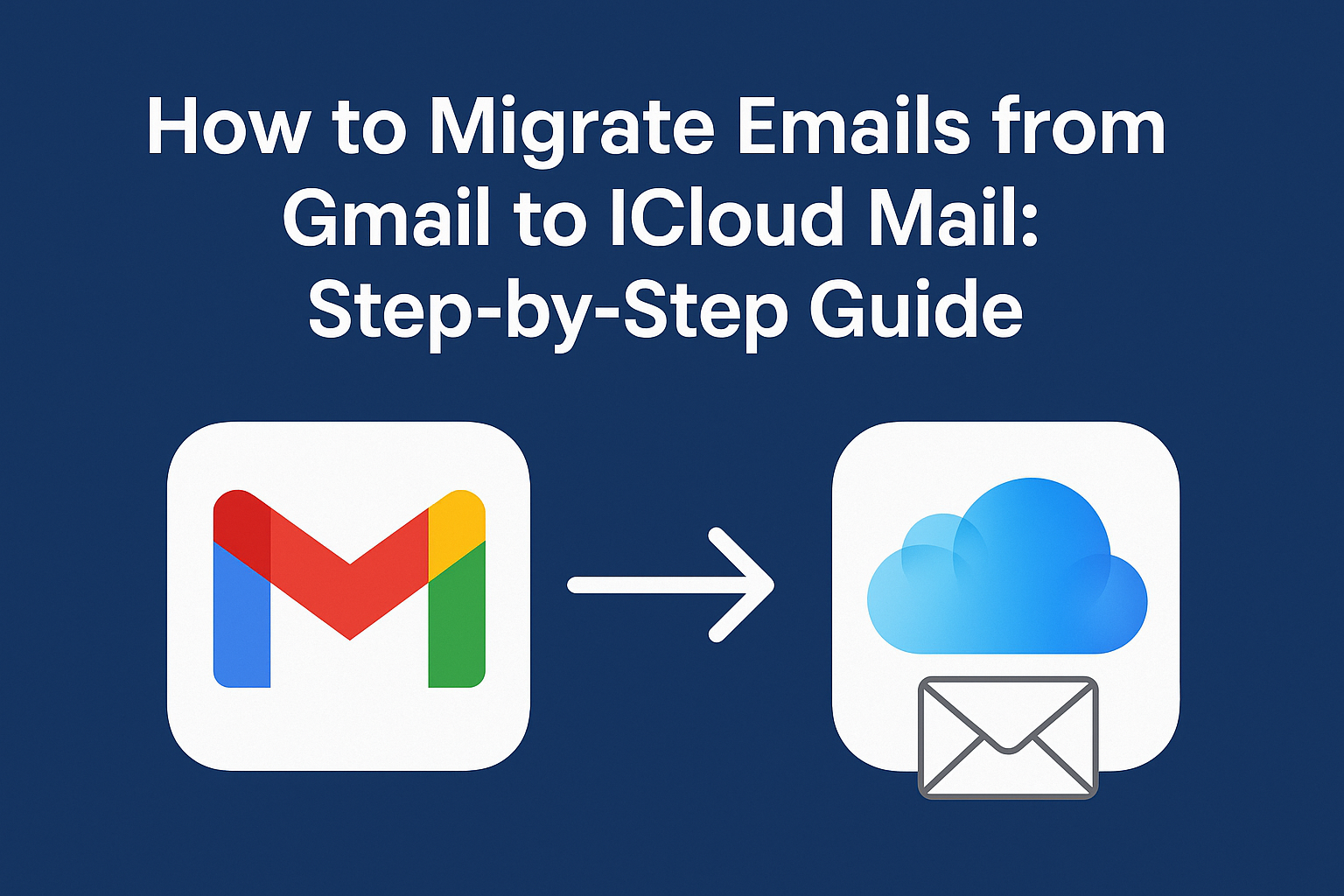Are you switching from Gmail to iCloud Mail and wondering how to bring all your emails along with you?
Whether you’re fully moving to the Apple ecosystem, want better integration with macOS and iOS, or simply prefer iCloud Mail’s minimal interface, transferring your Gmail emails is totally possible—and easier than you might expect.
In this complete guide, we’ll walk you through how to migrate emails from Gmail to iCloud Mail, step-by-step. No confusion. No email left behind.
Why Migrate Gmail to iCloud Mail?
Before jumping in, let’s quickly understand why you might want to migrate Gmail to iCloud Mail:
- You’re leaving Google services and embracing the Apple ecosystem.
- You want better privacy and data control under Apple’s policies.
- You use Apple Mail across macOS, iPhone, and iPad and want seamless syncing.
- You simply prefer the cleaner experience offered by iCloud Mail.
Regardless of your reason, we’re here to help you get your emails across safely.
Can You Migrate Emails from Gmail to iCloud?
Yes, you absolutely can.
Both Gmail and iCloud Mail use the IMAP (Internet Message Access Protocol) standard, which allows for the transfer and synchronization of emails between servers and email clients. That means if you can see both Gmail and iCloud accounts in a mail client like Apple Mail, Outlook, or Thunderbird—you can move emails between them.
You can migrate:
- Inbox and sent messages
- Archived emails
- Custom folders (labels in Gmail convert to folders in iCloud)
- Attachments
Note: This migration only includes emails. If you also want to move contacts or calendars, you’ll need a different process.
Before You Begin: Prepare Both Accounts
Here are a few steps you must take before starting the migration process:
1. Enable IMAP in Gmail
- Sign in to your Gmail account from a desktop browser.
- Click the gear icon (⚙️) in the upper-right corner and select “See all settings.”
- Go to the “Forwarding and POP/IMAP” tab.
- In the IMAP access section, select “Enable IMAP.”
- Scroll down and click Save Changes.
2. Create an App-Specific Password for iCloud
If your Apple ID uses two-factor authentication (as it should), you’ll need to generate a one-time app-specific password to use iCloud Mail in third-party clients.
Here’s how:
- Go to https://appleid.apple.com and log in.
- Scroll to Security > App-Specific Passwords.
- Click “Generate Password” and name it something like “Mail Migration.”
- Copy the generated password—you’ll need this later.
3. Optional: Back Up Your Gmail Emails
While this migration is non-destructive (your Gmail emails won’t be deleted), it’s always wise to create a backup, especially if you’re handling a lot of important data.
You can use Google Takeout to export your Gmail data in MBOX format.
How to Migrate Emails from Gmail to iCloud: Step-by-Step
Now that both accounts are ready, let’s get to the migration part. We’ll walk through multiple methods so you can choose what works best for your setup.
Method 1: Using Apple Mail (Best for macOS Users)
Apple Mail is built into every Mac and supports multiple email accounts, making it the simplest option for most users.
Steps:
- Open the Mail app on your Mac.
- Go to Mail > Add Account.
- Add your Gmail account:
- Select “Google” from the list.
- Sign in and grant permissions.
- Make sure Mail is selected.
- Repeat to add your iCloud account.
- For iCloud, you might need to use the app-specific password created earlier.
- Once both accounts are added, Gmail and iCloud folders will appear in the sidebar.
- Drag and drop individual emails or entire folders from Gmail to iCloud Mail folders.
- Apple Mail will sync the transferred messages to iCloud’s server in the background.
Attachments are preserved
Folder structure can be replicated manually
Original emails remain in Gmail unless deleted manually
Method 2: Using Outlook or Thunderbird (Windows or macOS)
If you’re not on a Mac or prefer a different interface, you can use free or paid email clients like Mozilla Thunderbird or Microsoft Outlook.
Steps:
- Download and install Thunderbird (free) or use Outlook.
- Add both Gmail and iCloud accounts using the IMAP option:
- For Gmail, just enter your Google credentials and enable permissions.
- For iCloud, use your iCloud email and the app-specific password.
- Once both accounts are set up, you’ll see both inboxes and folders in the left-hand panel.
- Manually drag emails/folders from Gmail to iCloud.
Some clients may not support dragging folders with all subfolders. You may need to recreate them manually.
Method 3: Using IMAPSYNC (For Power Users or Admins)
If you’re technically inclined or migrating bulk accounts, you can use tools like IMAPSYNC, a command-line utility that syncs IMAP accounts.
Example Command:
imapsync \
--host1 imap.gmail.com --user1 [email protected] --password1 GmailPassword \
--host2 imap.mail.me.com --user2 [email protected] --password2 AppPassword
You’ll need to install IMAPSYNC via command line or use the web GUI version (paid).
Best Practices for Smooth Migration
To avoid delays, errors, or missing emails, follow these tips:
- Migrate emails in small batches, especially if you have thousands.
- Start with the Inbox, then move on to Sent, Archived, and custom folders.
- Use a stable, high-speed internet connection, preferably wired.
- Don’t interrupt syncing—let the client run until all emails are moved.
- Label migrated folders clearly, e.g., “Gmail Archive 2022.”
Post-Migration: Check Everything Carefully
Once the migration is complete:
- Open iCloud Mail via iCloud.com or your Mail app.
- Verify that:
- All intended emails are present.
- Attachments are intact.
- Folder structure is as expected.
- Optionally, go back to Gmail and archive or delete old emails if no longer needed.
FAQs: Gmail to iCloud Migration
Yes, all standard email clients preserve attachments during IMAP-based transfers.
Gmail labels become folders in iCloud, but nested labels may not transfer automatically. You might need to re-organize them.
Flags and labels like “Starred” or “Important” may or may not migrate depending on your email client. You can recreate them manually in iCloud.
No. The emails are copied, not moved—unless you choose to delete them afterward.
Conclusion: Wrap-Up & Final Thoughts
Migrating emails from Gmail to iCloud is straightforward if you take the right steps.
To recap:
- Enable IMAP in Gmail.
- Generate an app-specific iCloud password.
- Use a desktop mail client (Apple Mail, Thunderbird, Outlook) to transfer emails.
- Optionally, use IMAPSYNC for technical or bulk needs.
Once you’ve verified that your iCloud Mail contains all the transferred emails, you can enjoy better integration with your Apple devices and free yourself from Google’s inbox.
Nathan Matthew is a seasoned tech blogger specializing in email backup and migration solutions. With a keen eye for detail and a passion for simplifying complex tech topics, Nathan helps readers navigate the digital landscape with clarity and confidence. His content is trusted by professionals seeking reliable, easy-to-follow guidance on protecting and managing their email data. When he’s not writing, Nathan is exploring the latest innovations in cloud storage and data security.