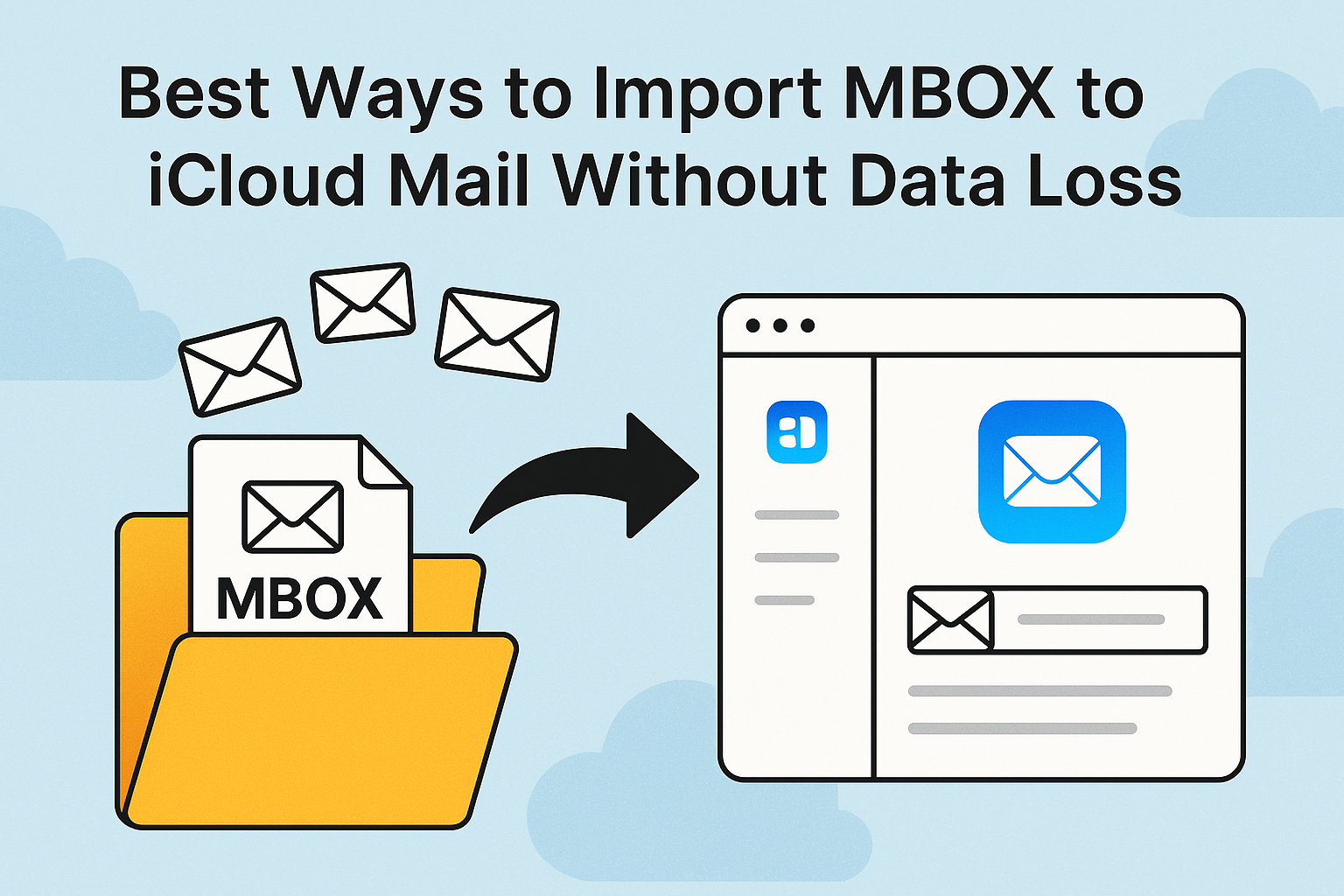Managing your emails effectively is crucial, especially if you’re transitioning from one platform to another or consolidating your accounts. One common scenario is needing to import MBOX files to iCloud Mail. MBOX is a popular format used for storing email messages, but unfortunately, iCloud Mail does not offer a direct import option. This can leave users wondering how to safely transfer their data without losing important messages or attachments.
This comprehensive guide will show you the best methods to import MBOX to iCloud Mail without any data loss, covering both manual and automated solutions.
What Is MBOX and Why Import It to iCloud?
What Is an MBOX File?
An MBOX (Mailbox) file is a standardized format used to store a collection of emails in a single text file. It’s widely supported by email clients like:
- Mozilla Thunderbird
- Apple Mail
- Eudora
- Entourage
- Postbox
Each message is stored sequentially, making MBOX ideal for exporting or backing up large quantities of email.
Why Import MBOX Files to iCloud?
There are several reasons users choose to transfer MBOX emails to iCloud Mail:
- Switching from another email platform to iCloud
- Centralizing email accounts
- Long-term cloud storage and access across Apple devices
- Migrating old backups into active use
- Preventing local data loss by moving to cloud storage
iCloud Doesn’t Support Direct MBOX Upload – Why It’s Tricky
Unlike Gmail or Outlook, iCloud Mail does not offer a native way to upload MBOX files via its web interface. It doesn’t support importing from file-based formats either. As a result, users must find a workaround to bridge the gap between the MBOX file and the iCloud Mail server.
Method 1: Use Apple Mail to Import MBOX to iCloud (Mac Users)
If you have access to a Mac, Apple Mail provides a simple, free way to import MBOX files and then sync them to your iCloud account.
Steps to Import MBOX to iCloud Using Apple Mail:
Step 1: Open Apple Mail
Launch the Apple Mail app on your Mac.
Step 2: Import the MBOX File
- Click on File in the top menu.
- Select Import Mailboxes.
- Choose the option Files in MBOX format.
- Browse and select your
.mboxfile. - Click Continue to begin the import.
The imported folder will appear under the “On My Mac” section in the sidebar.
Step 3: Add iCloud to Apple Mail (If Not Added Yet)
- Go to System Settings > Internet Accounts > iCloud
- Log in to your iCloud account
- Make sure the Mail checkbox is selected
Your iCloud Mail folders should now appear in Apple Mail under the sidebar.
Step 4: Move Emails to iCloud
Drag and drop the imported MBOX folder (from “On My Mac”) into your iCloud Mail section.
Apple Mail will start syncing the emails to your iCloud Mail server. Depending on the file size and internet speed, this may take some time.
Pros of Apple Mail Method:
- 100% free
- Maintains formatting and folder structure
- Preserves attachments
- No third-party risk
Cons:
- Only works on Mac
- Can be slow for large MBOX files
- iCloud storage limit can restrict transfer size
Method 2: Use a Professional MBOX to iCloud Migration Tool (Windows/Mac)
If you don’t have a Mac, or you’re handling large or multiple MBOX files, the most efficient method is to use a third-party tool specifically designed for this process.
When to Use This Method:
- You’re using Windows and can’t access Apple Mail
- You have multiple MBOX files to import
- You need to migrate large datasets quickly
- You want a direct transfer to iCloud without Apple Mail
Key Features to Look for in a Tool:
- iCloud IMAP support
- Bulk file import
- Folder hierarchy preservation
- Attachment & metadata retention
- App-specific password compatibility
- Free trial or demo availability
Example Tools (Use Based on Reviews & Need):
- SysTools MBOX to Cloud Migrator
- Aryson MBOX Migrator
- Advik MBOX to IMAP Tool
- MacUncle MBOX to IMAP Converter
Disclaimer: Always choose tools from verified vendors, and test with a small sample before full migration.
Step-by-Step Process (Generic):
- Launch the software after installation.
- Add or drag and drop MBOX files to the interface.
- Select IMAP or iCloud as the target platform.
- Enter your iCloud login credentials (Use an App-specific password for Apple ID).
- Configure filters like date range, folder mapping, etc.
- Click on Start to begin the migration process.
Pros:
- Works on both Windows and Mac
- Faster processing
- Handles multiple files efficiently
- Does not need Apple Mail
Cons:
- Paid (though many offer trials)
- Requires Apple ID login setup
- Risk of data breach if tool is not reputable
Tips to Upload MBOX File to iCloud Without Errors
- Backup Before Migration: Always keep a copy of your original MBOX files.
- Check Storage Space: Ensure you have enough iCloud storage before importing.
- Clean Up Files: Remove duplicates and junk mail from the MBOX file beforehand.
- Preserve Folder Structure: Choose tools or processes that maintain your folder hierarchy.
- Verify Emails Post-Migration: Make sure all messages, attachments, and formatting are intact.
Frequently Asked Questions (FAQs)
Yes, using professional MBOX to iCloud tools on Windows or Mac, you can bypass Apple Mail entirely.
Yes. Both Apple Mail and good-quality third-party tools maintain attachments without loss.
Yes. iCloud is a cloud-based service, so a stable internet connection is required, especially for syncing large MBOX files.
Apple Mail preserves folders. Some tools support label mapping—check the tool’s feature list.
If you’ve kept a backup of your original MBOX file (which is highly recommended), you can retry or restore the process.
Conclusion
Importing MBOX to iCloud Mail may not be as seamless as dragging and dropping files into a folder, but with the right tools and steps, it can be done safely and efficiently.
If you’re a Mac user, Apple Mail is your best bet for a cost-effective, reliable solution.
If you’re on Windows or need automation, invest in a trusted third-party MBOX to iCloud migrator tool.
Always start with a small test batch and verify email integrity before doing a full migration.
Have questions or stuck in the process? Drop your issue in the comments and we’ll guide you!
Nathan Matthew is a seasoned tech blogger specializing in email backup and migration solutions. With a keen eye for detail and a passion for simplifying complex tech topics, Nathan helps readers navigate the digital landscape with clarity and confidence. His content is trusted by professionals seeking reliable, easy-to-follow guidance on protecting and managing their email data. When he’s not writing, Nathan is exploring the latest innovations in cloud storage and data security.