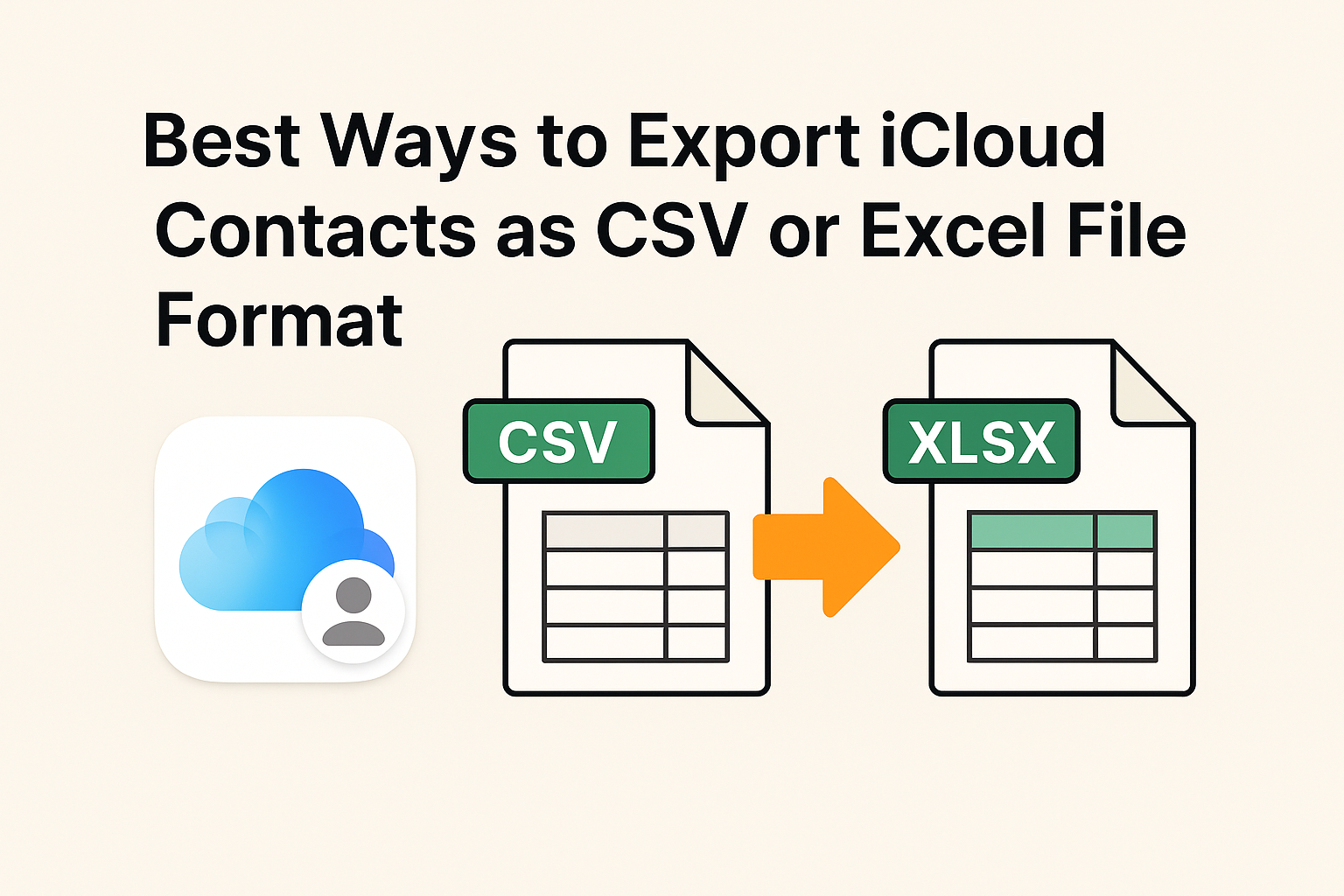Managing your digital contacts efficiently is essential in today’s connected world. If you’re an Apple user, your contacts are likely synced to iCloud by default. But what if you want to back up your contacts, move them to another platform like Gmail or Outlook, or simply organize them in a spreadsheet?
In such cases, exporting iCloud contacts as a CSV (Comma-Separated Values) or Excel (.xlsx) file becomes extremely useful.
Unfortunately, Apple doesn’t provide a direct way to export contacts in these formats. But don’t worry — in this step-by-step guide, you’ll learn how to export all iCloud contacts to CSV or Excel format quickly and efficiently.
Why Export iCloud Contacts?
There are several practical reasons why users want to export their iCloud contacts:
- Backup your contacts locally in case of accidental data loss or sync issues
- Transfer your contacts to another platform (e.g., Google Contacts, Outlook)
- Edit and organize contacts in Excel for business or bulk management
- Migrate to a new device or operating system
- Import into CRM software or marketing tools
Whatever your reason is, exporting contacts to a CSV or Excel file gives you full control over your contact data.
Can You Export iCloud Contacts Directly to CSV or Excel?
Here’s the catch: iCloud only supports exporting contacts as a vCard (.vcf) file — a standard contact format compatible with Apple devices. Unfortunately, this file type is not directly compatible with Excel or many third-party contact managers.
So, to export your iCloud contacts as CSV or Excel, you’ll need to:
- Export the contacts from iCloud as a
.vcf(vCard) file - Convert the
.vcffile into.csvor.xlsxformat
Let’s go through this process step by step.
Step-by-Step Guide: Export iCloud Contacts to CSV
Step 1: Sign in to iCloud.com
- Open your browser and go to https://www.icloud.com
- Log in using your Apple ID and password
- Once logged in, click on the Contacts icon
Note: Make sure your iPhone is syncing contacts to iCloud. Go to Settings > [Your Name] > iCloud > Contacts and toggle it on.
Step 2: Select and Export Contacts as vCard
- Inside the Contacts app on iCloud.com, press Ctrl + A (Windows) or Command + A (Mac) to select all your contacts
- Click the gear icon (⚙️) in the lower-left corner
- Choose Export vCard from the dropdown menu
- Your browser will download a
.vcffile containing all your iCloud contacts
You now have a backup of your contacts in a universal vCard format. The next step is to convert it to CSV or Excel.
Step 3: Convert vCard (.vcf) File to CSV
Option 1: Use an Online vCard to CSV Converter
One of the easiest ways is to use a free online conversion tool.
Here’s how:
- Visit: https://labs.brotherli.ch/vcfconvert/
- Click “Choose File” and upload the
.vcffile you exported - Under Format, select CSV
- Click Convert
- Download the resulting
.csvfile
This CSV file can now be opened and edited in Excel, Google Sheets, or imported into another contacts manager.
Option 2: Use Google Contacts to Convert
Prefer a more controlled environment? You can use your Gmail account for the conversion.
Steps:
- Go to Google Contacts
- Click the Import button on the left menu
- Upload your
.vcffile - Once imported, go back to the main screen and click Export
- Choose CSV format (Google CSV or Outlook CSV)
- Click Export and download your file
This method ensures better field mapping and cleaner formatting.
Step 4: Convert CSV to Excel (.xlsx)
Once you have the .csv file:
- Open Microsoft Excel
- Go to File > Open and select the downloaded CSV file
- Excel will open the file in a table format
- Go to File > Save As
- Choose Excel Workbook (.xlsx) as the format
- Click Save
Now you have all your iCloud contacts in a fully editable Excel spreadsheet.
Bonus: Use Third-Party Apps to Export Directly to CSV or Excel
If you frequently need to export and manage contacts, using a third-party tool might save you time.
Recommended Tools:
1. iMazing (macOS/Windows)
- View, export, and manage iPhone data including contacts
- Export directly to CSV or Excel
- Paid software with free trial
2. CopyTrans Contacts (Windows)
- Lightweight tool for exporting contacts from iPhone or iCloud
- Direct export to Excel or CSV
- Great for non-tech users
3. AnyTrans by iMobie
- Full iOS data manager
- Supports contact export in multiple formats
- Clean interface, reliable
Use only trusted software and ensure your data is not sent to third-party servers unless absolutely necessary.
FAQs
No. iCloud only supports exporting as vCard (.vcf). You must convert it manually or use third-party tools.
Not necessarily. Most tools retain basic fields like:
Full Name
Email
Phone Number
Company
Address
Notes
However, some complex fields (like contact photos or custom labels) may not convert properly.
Yes, if you use reputable and ad-free platforms. Avoid sites with excessive popups or those asking for unnecessary permissions.
Absolutely. You can import the CSV into:
Google Contacts
Microsoft Outlook
CRMs like Salesforce or HubSpot
Excel or Google Sheets for editing
Final Thoughts
Even though Apple doesn’t provide a built-in feature to export iCloud contacts as CSV or Excel, the workaround is simple and effective:
- Export contacts as vCard from iCloud.com
- Convert the vCard to CSV or Excel using online tools or Google Contacts
- Optionally, use third-party apps for easier bulk exports
For most users, the vCard → Google Contacts → CSV method is the easiest and cleanest.
Ready to Try It?
Export your contacts today and take control of your address book. Whether you’re backing up, switching platforms, or organizing your data — exporting iCloud contacts as CSV or Excel gives you the flexibility you need.
Nathan Matthew is a seasoned tech blogger specializing in email backup and migration solutions. With a keen eye for detail and a passion for simplifying complex tech topics, Nathan helps readers navigate the digital landscape with clarity and confidence. His content is trusted by professionals seeking reliable, easy-to-follow guidance on protecting and managing their email data. When he’s not writing, Nathan is exploring the latest innovations in cloud storage and data security.