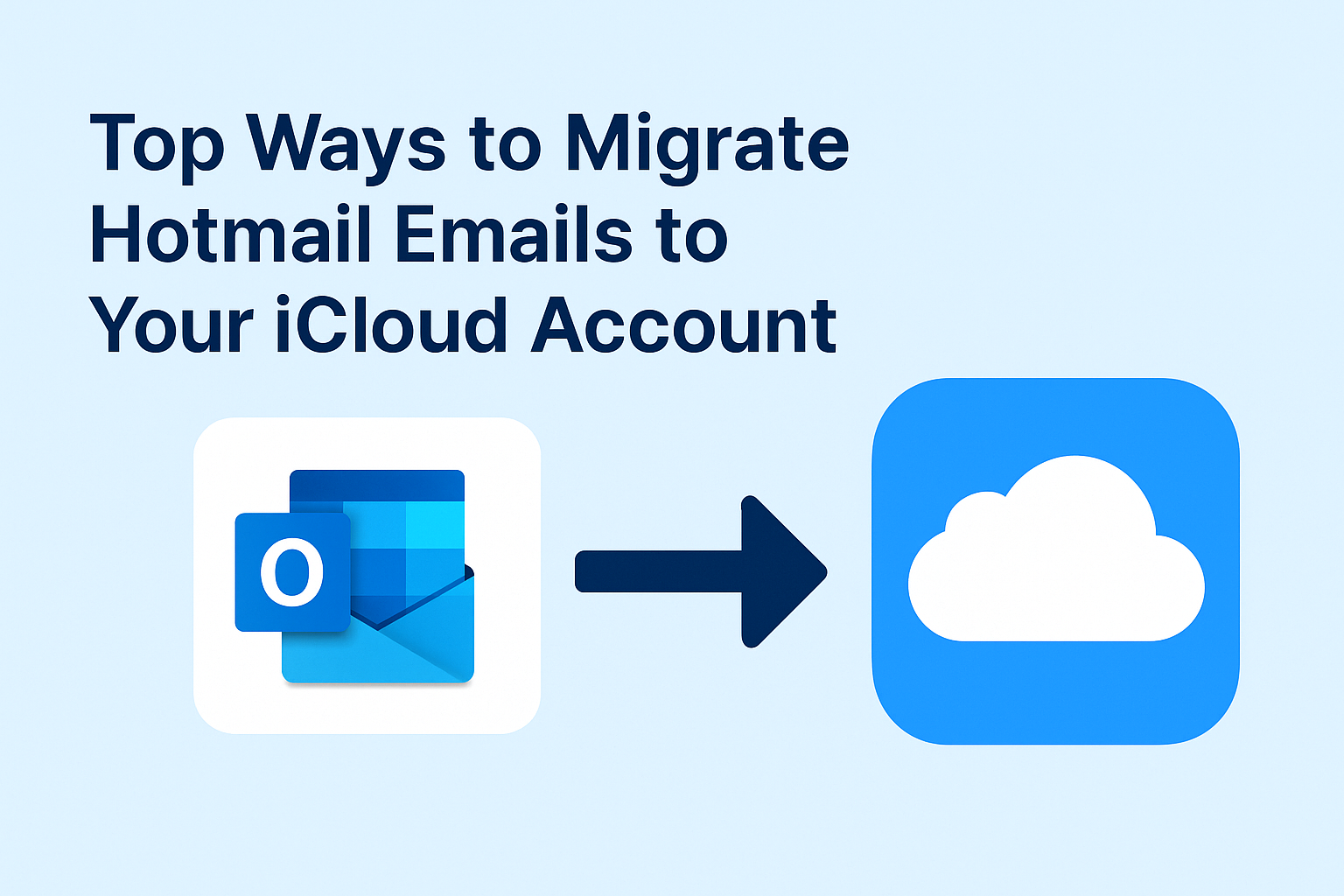Are you planning to switch from Hotmail to iCloud?
Whether you’re moving to the Apple ecosystem or simply want to consolidate your email accounts, migrating Hotmail emails to iCloud can simplify your digital life.
In this comprehensive guide, you’ll learn how to transfer Hotmail emails to iCloud using different methods — from automatic forwarding to using email clients for full mailbox migration. We’ll walk you through step-by-step instructions so you can choose the best method for your setup.
Why Migrate Hotmail to iCloud?
Hotmail (now Outlook.com) is one of Microsoft’s legacy email platforms. However, many users today prefer Apple’s iCloud Mail due to its:
- Seamless integration with macOS, iOS, and iPadOS
- Enhanced privacy and data protection
- Simple and clean interface
- Reliable sync across all Apple devices
If you’re an Apple user or are gradually moving your digital footprint to Apple services, having all your email under iCloud can make things much smoother.
Can You Add a Hotmail Account to iCloud Directly?
The short answer is no.
iCloud Mail doesn’t offer a feature to integrate or import emails directly from Hotmail or any external email account.
However, there are several proven workarounds to get the job done — depending on whether you want to transfer old emails, receive future messages, or both.
Let’s explore the top four methods.
Method 1: Automatically Forward Hotmail Emails to iCloud
If your main concern is receiving future emails from your Hotmail account into iCloud, email forwarding is the easiest option.
How to Set It Up:
- Log in to your Hotmail (Outlook.com) account.
- Click the gear icon (⚙) in the top-right corner.
- Select “View all Outlook settings” at the bottom.
- Navigate to:
Mail > Forwarding - Check the box that says “Enable forwarding”.
- Enter your iCloud email address (e.g., [email protected]).
- (Optional) Check “Keep a copy of forwarded messages” if you want them in Hotmail too.
- Click Save.
Advantages:
- No software required
- Automatic — no manual steps after setup
- Keeps a copy in your Hotmail account if needed
Limitations:
- Only forwards new incoming emails
- Doesn’t transfer existing or old emails
Method 2: Add Hotmail to Apple Mail and Move Emails Manually
If you’re using a MacBook, iMac, iPhone, or iPad, you can sync both accounts in the Apple Mail app and manually move your emails from Hotmail to iCloud.
Steps to Add Hotmail to Apple Mail (macOS):
- Open System Settings.
- Go to Internet Accounts.
- Click Add Account > Outlook.
- Sign in with your Hotmail email and password.
- Make sure Mail is enabled when syncing.
- Your iCloud Mail should already be active if you’re logged into your Apple ID.
Once both accounts are added:
Transfer Emails from Hotmail to iCloud:
- Open the Mail app on your Mac.
- Navigate to your Hotmail inbox.
- Select the emails (or folders) you want to migrate.
- Drag them into your iCloud inbox or custom folder.
These emails will now be uploaded and stored in your iCloud mailbox and can be accessed from any Apple device.
Advantages:
- Transfer both old and new emails
- Preserves folder structure (if moved one by one)
- Best for users in the Apple ecosystem
Limitations:
- Manual and time-consuming for large inboxes
- May require patience when syncing thousands of emails
Method 3: Use Outlook or Thunderbird for Bulk Transfer
If you’re on Windows or prefer more control, using an email client like Outlook or Thunderbird is a solid solution.
How to Do It:
- Install Microsoft Outlook or Mozilla Thunderbird on your computer.
- Add your Hotmail account using IMAP:
- IMAP server:
imap-mail.outlook.com - Port:
993
- IMAP server:
- Add your iCloud account using IMAP:
- IMAP server:
imap.mail.me.com - Port:
993 - Use an Apple app-specific password for login.
- IMAP server:
- Once both accounts are active in the client, open your Hotmail folders and drag-and-drop emails into the iCloud inbox.
Your emails will sync to the iCloud server automatically if you’re connected to the internet.
Advantages:
- Ideal for large migrations (bulk move)
- Can manage and organize folders more efficiently
- Compatible with both Mac and Windows
Limitations:
- Requires installing and configuring software
- May need technical familiarity with IMAP settings
Method 4: Export Emails from Hotmail and Upload to iCloud
If you prefer to manually handle your data, this method gives you more flexibility.
Step-by-Step Process:
- Open Outlook and sign in to your Hotmail account.
- Select emails or folders you want to export.
- Use the “Export” or “Save As” option to download emails as
.emlor.pstfiles. If using Thunderbird, you can export in.mboxformat. - Open Apple Mail (on a Mac).
- Click on File > Import Mailboxes.
- Select your exported file type and import the content.
- Once imported, move the emails into your iCloud folders within Apple Mail.
Advantages:
- Full control over data
- Great for archiving or backups
- Works offline
Limitations:
- Involves more technical steps
- May be overkill for small inboxes
- Not ideal for beginners
Tips for a Smooth Email Migration
To avoid errors or data loss, keep these tips in mind:
- Backup your Hotmail account before starting any migration.
- Delete unnecessary emails or junk to avoid clutter.
- Create folders in iCloud to mirror your Hotmail organization.
- After migration, log into iCloud.com/mail to verify everything synced.
- If using IMAP, allow time for syncing—especially with large inboxes.
Which Method Should You Use?
| Goal | Best Method |
|---|---|
| Only want new emails in iCloud | Automatic Forwarding |
| Want full access to old and new emails | Apple Mail or Outlook Client |
| Need to migrate thousands of messages | Outlook/Thunderbird Bulk Transfer |
| Prefer local backups or archives | Export & Upload Method |
Final Thoughts
Migrating emails from Hotmail to iCloud doesn’t have to be difficult. While there’s no native one-click solution, the methods covered here can help you successfully move your emails, retain folder structures, and continue using your preferred Apple ecosystem without interruption.
Choose the method that suits your technical comfort and device preference. And remember—always back up before you begin.
With a little setup, you’ll never have to check that old Hotmail inbox again!
Frequently Asked Questions (FAQs)
Yes, you can continue using both accounts independently even after migration.
If using Apple Mail or Outlook, you can replicate folder structures manually.
No. All the tools mentioned (Apple Mail, Outlook, Thunderbird) have free versions or come bundled with your OS.
Nathan Matthew is a seasoned tech blogger specializing in email backup and migration solutions. With a keen eye for detail and a passion for simplifying complex tech topics, Nathan helps readers navigate the digital landscape with clarity and confidence. His content is trusted by professionals seeking reliable, easy-to-follow guidance on protecting and managing their email data. When he’s not writing, Nathan is exploring the latest innovations in cloud storage and data security.