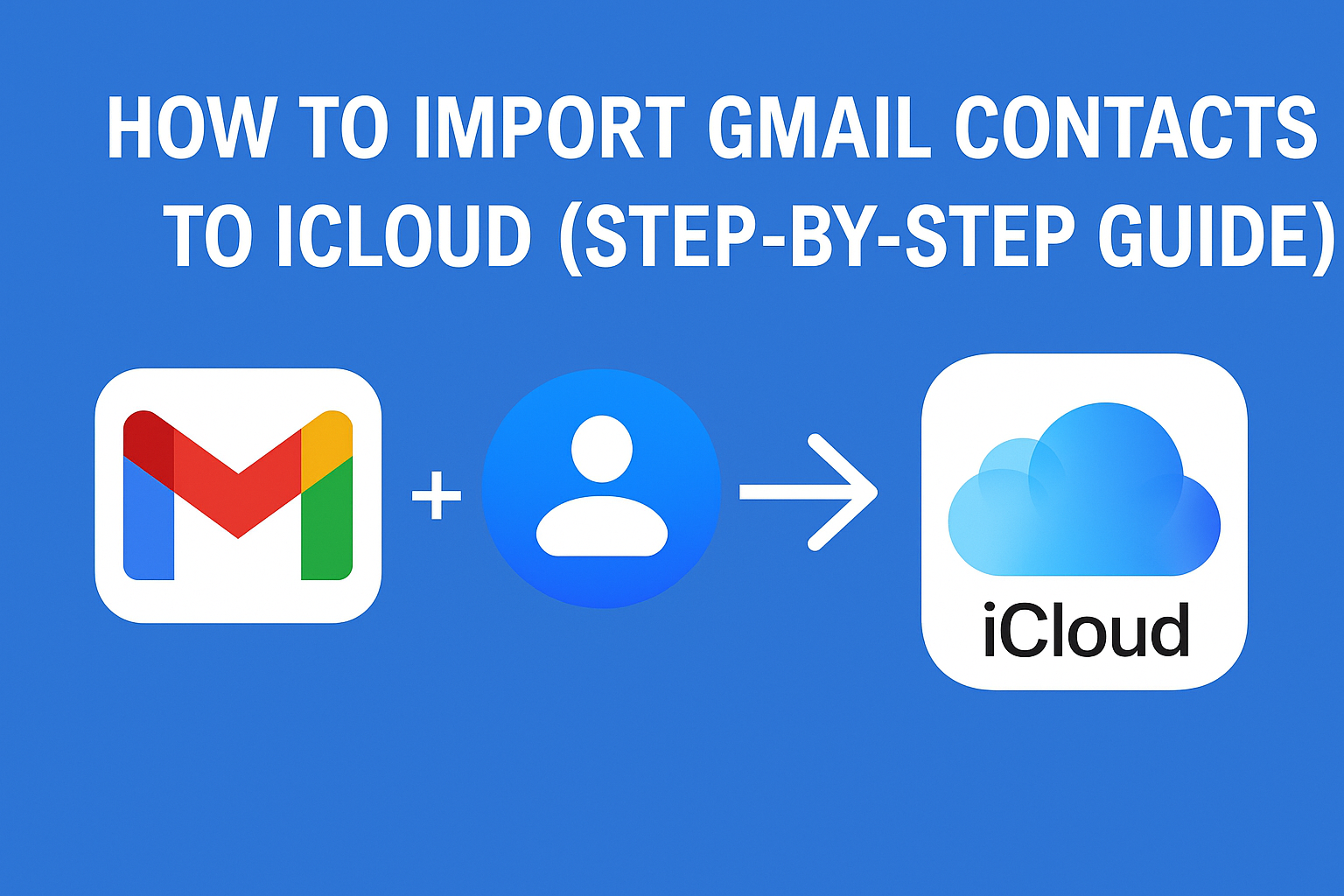If you’ve recently switched from an Android device to an iPhone or simply want to consolidate your contact list in Apple’s ecosystem, transferring your Gmail contacts to iCloud is an essential step. Whether you’re a tech newbie or someone just looking for a smoother experience across devices, this guide will walk you through how to import Gmail contacts to iCloud, as well as how to sync Gmail contacts with iCloud for regular updates.
Let’s dive right into the full process, from exporting your Gmail contacts to importing them into your iCloud account—and even how to reverse the process if needed.
Why Move Gmail Contacts to iCloud?
You might be wondering: “Why should I move my contacts to iCloud at all?” Here are some great reasons:
- Cross-device synchronization across iPhone, iPad, Mac, and Apple Watch
- Backup and restore from iCloud in case you lose your phone
- Seamless integration with Siri, iMessage, FaceTime, and Contacts app
- Cleaner contact management within one ecosystem
- Perfect for those shifting from Android to Apple devices
What You Need Before You Start
Before starting the contact transfer process, ensure you have:
- A Gmail account with your contacts saved
- An iCloud account (usually your Apple ID)
- A laptop or desktop with internet access (export/import works best on a larger screen)
- iCloud Contacts sync enabled on your Apple device (iPhone, iPad, Mac)
How to Enable iCloud Contacts Sync
On iPhone/iPad:
- Open Settings
- Tap your name (Apple ID)
- Go to iCloud
- Turn Contacts toggle ON
On Mac:
- Open System Settings or System Preferences
- Click Apple ID > iCloud
- Check the box for Contacts
Step 1: Export Gmail Contacts as a vCard (.vcf)
First, you’ll need to export your Gmail contacts from your Google account in a format that iCloud accepts.
Follow These Steps:
- Visit Google Contacts
- On the left sidebar, click Export
- Under “Contacts to Export,” choose either:
- All Contacts, or
- A specific group
- In the “Export as” section, select vCard (for iOS Contacts)
- Click Export
- A
.vcffile (contact file) will be downloaded to your computer
Tip: Keep this file in a location you can easily find like your Downloads folder or Desktop.
Step 2: Import Gmail Contacts to iCloud
Now that you’ve got the .vcf file, it’s time to import it into your iCloud account.
Here’s How:
- Go to iCloud.com and sign in using your Apple ID
- Click on the Contacts icon
- At the bottom-left corner, click the gear icon ⚙️ (Settings menu)
- Choose Import vCard
- Select the
.vcffile you downloaded earlier - Wait for the contacts to upload—this might take a few seconds to a minute depending on the number of contacts
That’s it! Your Gmail contacts are now stored in iCloud and will appear on your iPhone, iPad, or Mac.
Optional: Sync Gmail Contacts with iCloud (Alternate Method)
If you prefer not to export/import contacts manually, there’s an easier way to sync Gmail contacts to your iPhone. While this doesn’t transfer them to iCloud, it makes Gmail contacts visible in your Contacts app.
Steps to Sync Gmail Contacts on iPhone:
- Open Settings > Mail > Accounts
- Tap Add Account > Google
- Log into your Gmail account
- Toggle Contacts ON
- Tap Save
This enables your iPhone to display contacts stored in your Gmail account. However, these contacts remain in Gmail and won’t be added to your iCloud unless you manually transfer them using the steps above.
Ideal for users who want ongoing access to Gmail contacts without moving them permanently to iCloud.
Bonus: Transfer Contacts from iCloud to Gmail (Reverse Process)
Sometimes you may want to go the other way—perhaps you’re moving back to Android or want to sync your iCloud contacts with Google.
Here’s how to transfer contacts from iCloud to Gmail:
- Go to iCloud.com > Contacts
- Select all contacts you wish to transfer
- Use
Ctrl + A(Windows) orCmd + A(Mac) to select all
- Use
- Click the gear icon ⚙️ > Choose Export vCard
- Visit Google Contacts
- Click Import > Select File
- Upload the
.vcffile you exported from iCloud
You’ve now moved your iCloud contacts into your Gmail account.
Common Issues and Fixes
Contacts Not Appearing in iCloud?
- Double-check you imported the
.vcfto the correct Apple ID - Ensure Contacts sync is enabled in iCloud settings
Seeing Duplicate Contacts?
- Use Merge & Fix in Google Contacts
- Use a third-party app like Cleaner Pro, Contacts+, or Cardhop
Import Fails or File Not Recognized?
- Make sure the file is a
.vcfand exported using vCard format - Re-export from Google Contacts if needed
FAQs
No, there is no direct two-way sync between Gmail and iCloud. You can either manually import or use iPhone’s Gmail account sync to view Gmail contacts without merging.
Only if you re-import the contacts manually. There is no automatic sync of changes between Gmail and iCloud.
If you regularly add contacts in Gmail and want them in iCloud, consider doing it every few months manually—or switch to using iCloud as your primary contact service.
Final Thoughts
Whether you’re completely switching from Gmail to iCloud or just looking for a backup, knowing how to import Gmail contacts to iCloud helps you keep everything in sync.
Here’s a quick summary:
| Method | Best For | Pros | Cons |
|---|---|---|---|
| Export/Import via vCard | One-time permanent move to iCloud | Full control, works offline | Manual process |
| Gmail Sync on iPhone | Temporary access to Gmail contacts | Quick setup, always updated | Doesn’t store in iCloud |
| Reverse Transfer (iCloud → Gmail) | Android users or Gmail users | Maintains cross-platform access | Manual again |
No matter which method you choose, you’ll have your contacts wherever you go.
Nathan Matthew is a seasoned tech blogger specializing in email backup and migration solutions. With a keen eye for detail and a passion for simplifying complex tech topics, Nathan helps readers navigate the digital landscape with clarity and confidence. His content is trusted by professionals seeking reliable, easy-to-follow guidance on protecting and managing their email data. When he’s not writing, Nathan is exploring the latest innovations in cloud storage and data security.